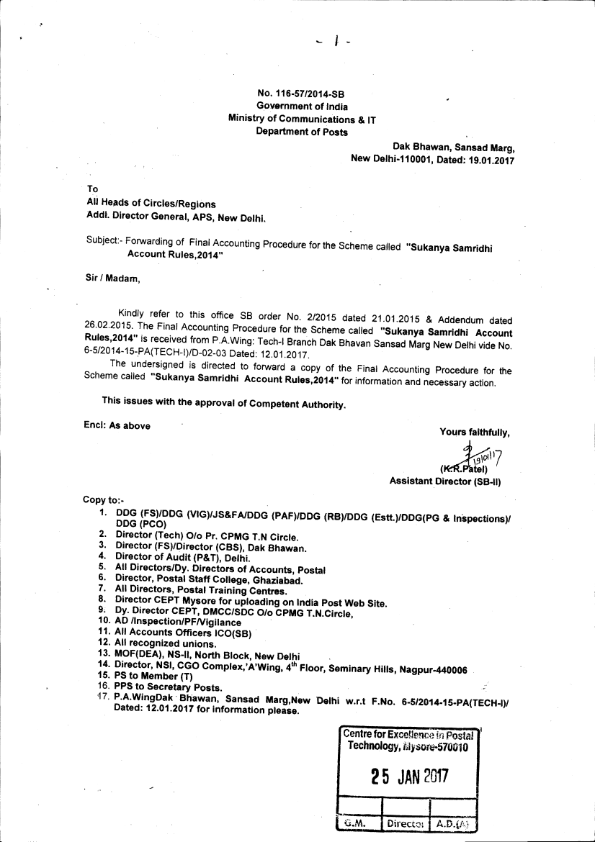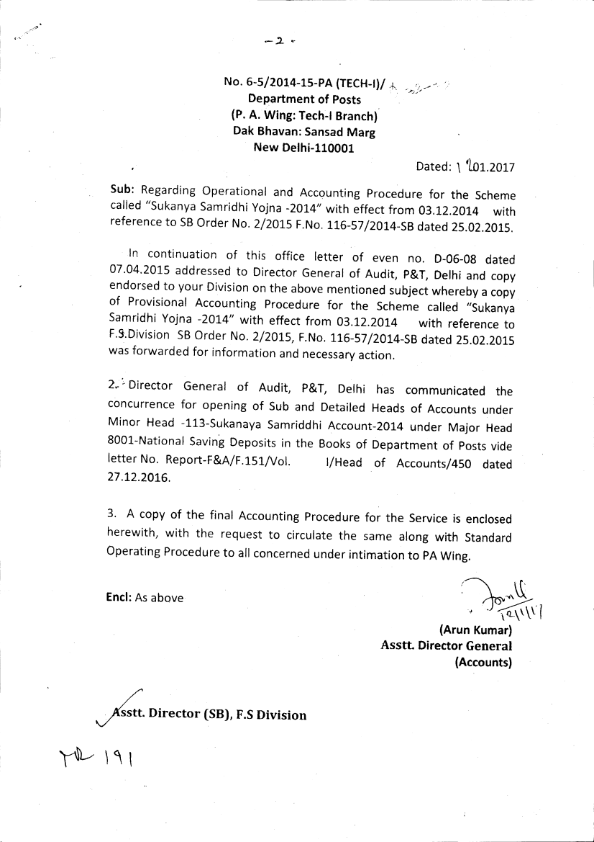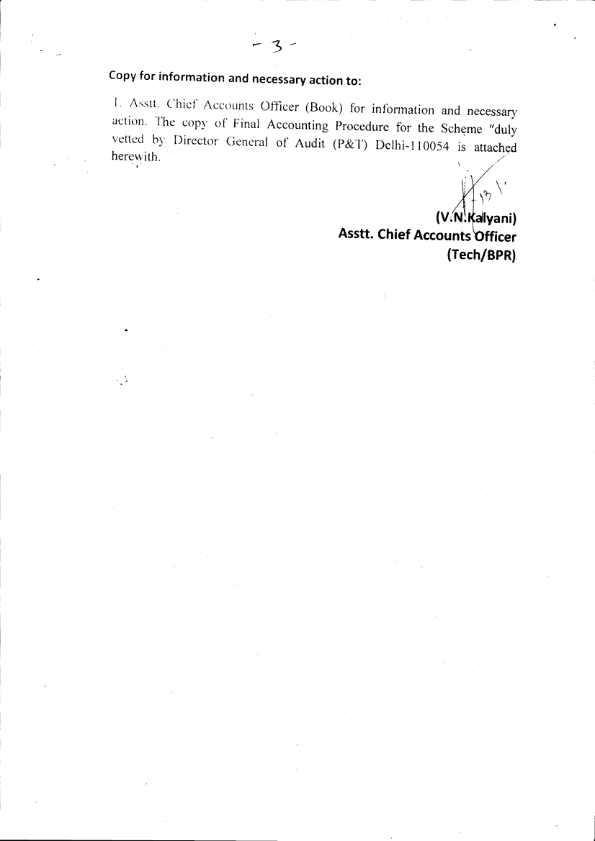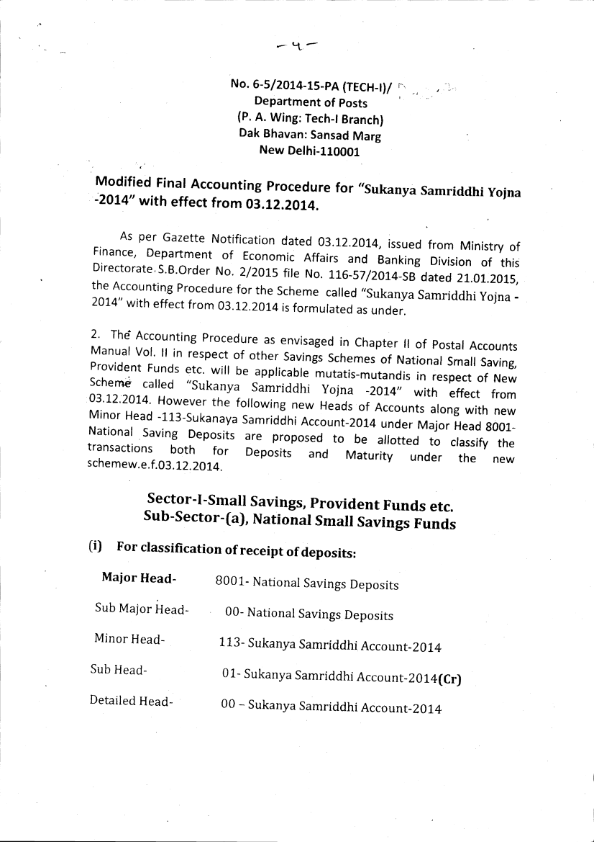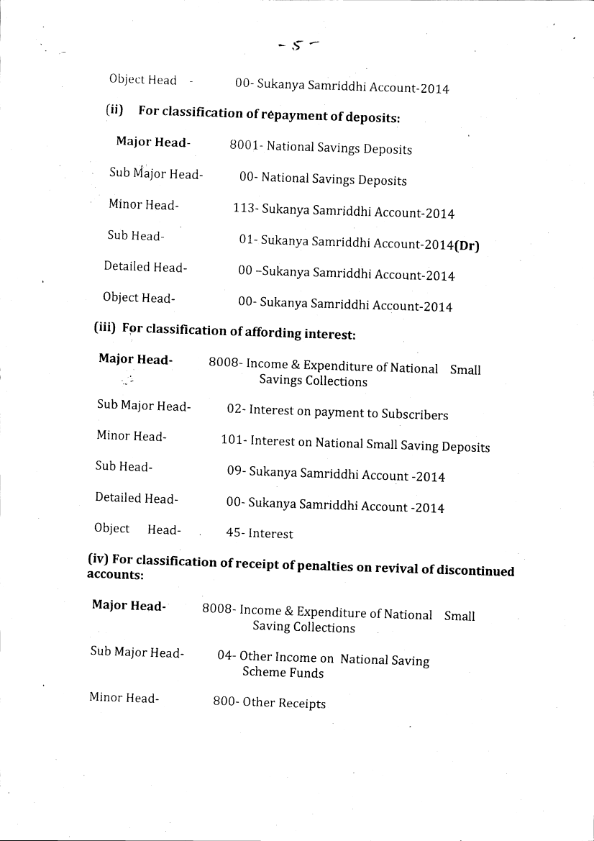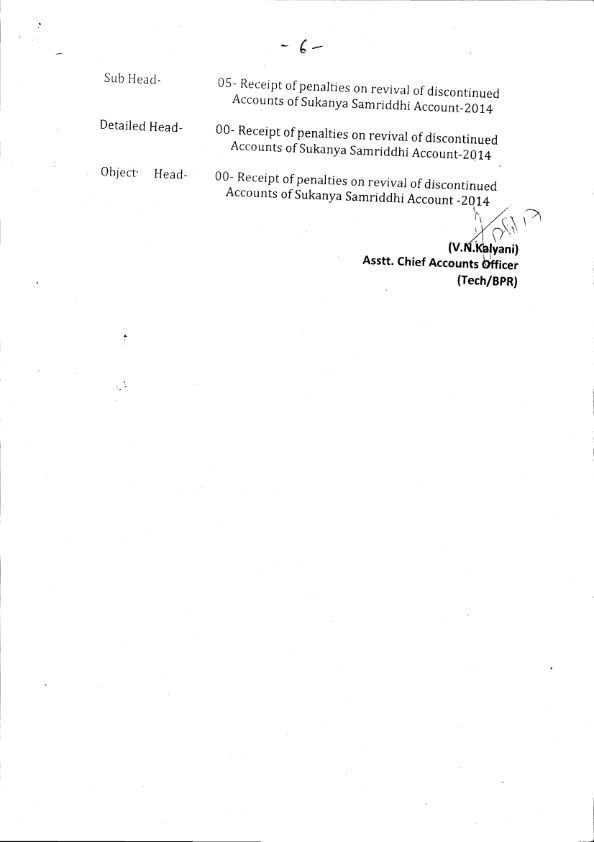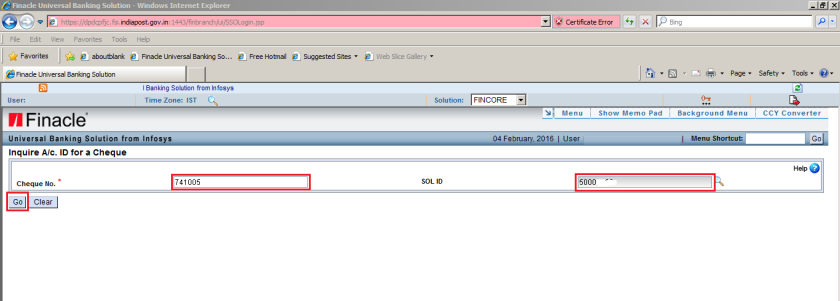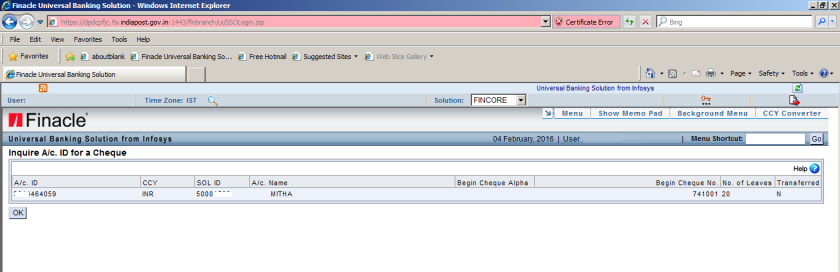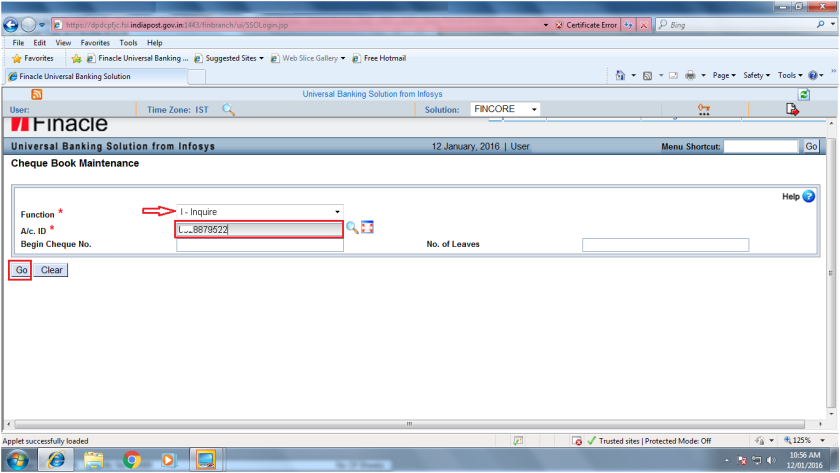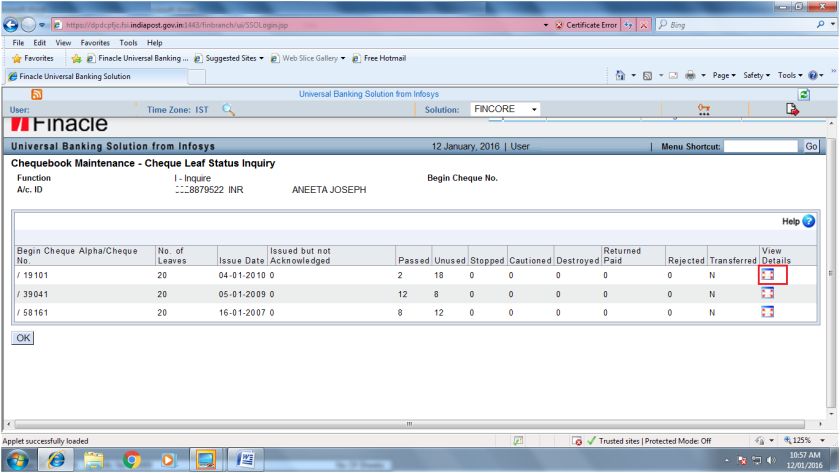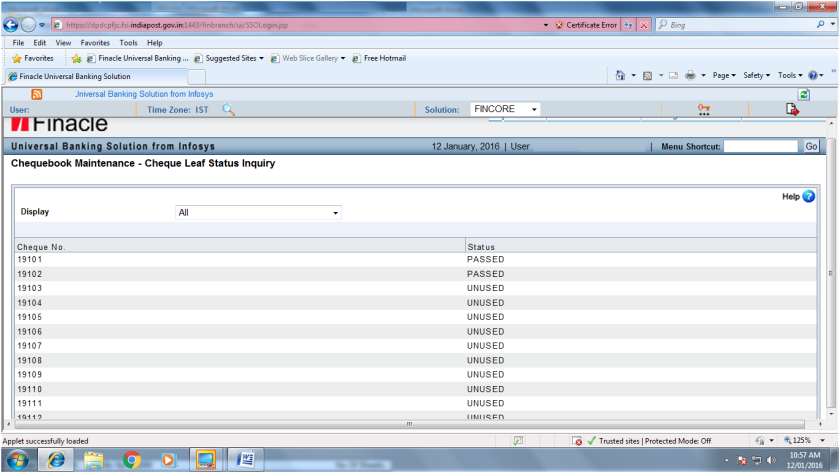POSB SCHEME
New Menu CCIFINQ introduced in DOP Finacle
UncategorizedNew Menu CCIFINQ introduced in DOP Finacle
Dear All,
We have introduced a new menu CCIFINQ which will help the field in many ways. Some of the immediate benefits would be seen for activities related to::
Aadhaar Seeding
EB/MB registrations
APBS Payments
Drive for CIF merger activities which DOP has been planning
Operational issues w.r.t. CIF creations
The new custom menu CCIFINQ helps to list all the CIFs linked to an Aadhaar Id or Mobile Number. Its simple to use for the user as it needs only two inputs as listed below:
1. Search Criteria – select one from a drop down list:
– A – Aadhaar id
– M – Mobile No.
2. Aadhaar id / Mobile No. – field to enter the number
Based on these inputs, all CIFs linked to the mentioned Aadhaar Id / Mobile No. will be displayed on the screen. The menu will also display the Customer Name and the status flags to notify if the CIF is Suspended, Deceased and Authorized CIF in CCRC menu. The details are represented in a tabular format which would be easier for the users to view and understand.
SB Order 01/2017 : Final Accounting Procedure in the Scheme of "Sukanya Samridhi Account Rules, 2014"
UncategorizedCheque Leaf Status of SBCHQ account in DOP Finacle
UncategorizedHCHBM command stands Chequebook Maintenance. We can inquire check leaf with the help of this menu. We also check the chque leaf status. Some time cheque book is not issued in Sanchay Post and data migration is also transform without it. We have to inquire such account before any transaction with check leaf. The process of using this command is given below
- Menu Shortcut – HCHBM
- GO
- The following screen will be appeared.
- Click on View detail
- The following screen will be appeared
- You can also inquire with different status like stopped, destroyed etc. as seen in screen shoot.
Procedure for changing the name in Account details
Uncategorized1. Invoke the menu CMRC and select the function MODIFY
a) Change the required Last name, Preferred name and short name
b) Click on Submit
a) Change the required Last name, Preferred name and short name
b) Click on Submit
2. Verify the modified details using CMRC menu
3. The Name change done in CIF will not get effected in Account level as this CIF has already been linked.
4. Now to correct the name in account details, invoke the menu HAALM from operator
a) Select the function MODIFY
b) Enter the account number wherein the name change has to be done
c) Click on GO
5. The old account details will be displayed
6. Required name to be changed in A/c Name and A/c Short name fields
7. An exception will be thrown, click on Accept
8. Verify the same using HAALM in Supervisor login
9. An exception error will be thrown. Click on Accept
10. Name has been changed successfully in the Account
Standing Instruction (Automatic) From SB to RD
UncategorizedStanding Instruction (Automatic) From SB to RD
- HSSIM stands for Standing Instruction Maintenance.
- HSSIM command is used for SI from SB to RD in DOP Finacle
- Note :- that for giving the standing instructions from TDA accounts(SCSS,MIS and TD) accounts to SB accounts we should not use this menu.
- For giving the standing instructions for TDA accounts(SCSS,MIS and TD) accounts we have to go for account modification menu and enter the interest credit account as SB account number of the customer and submit and verify in the supervisor.
- Menu Shortcut – HSSIM
- GO
- Function Add
- GO
- The following screen will be appeared.
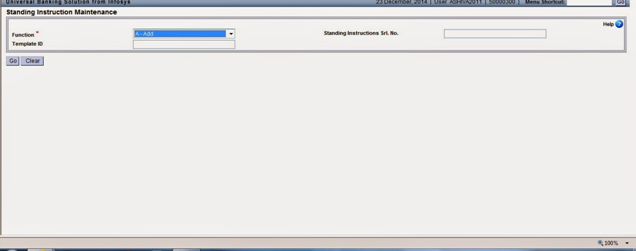 |
Then the system will ask to enter the following in the header details
- Select the Standing Instruction Type as “customer induced”
- Enter the CIF Id of the customer in the field CIF ID.
- Select the Standing Instruction Frequency as Monthly,date and Previous day as shown
- Select the field execution time as “B-after change of Date”
- Enter the filed Next execution date as “give the next execution date” as shown in the figure
 |
Then click on instruction details then the system will ask to enter the following
Debit Entry
- Select the CCY filed as “INR”(Indian Rupee)
- Enter the account id of the customer “SB account number of the customer”
- Select the amt type field as “Fixed”
- Select Debit/Credit field as “Debit”
- Enter the amount field “as amount of RD amount” as shown
Then click on Add as shown then the system will ask to enter the following
Credit Entry
- Select the CCY filed as “INR”(Indian Rupee)
- Enter the account id of the customer “RD account number of the customer”
- Select the amt type field as “Fixed”
- Select Debit/Credit field as “Credit”
- Enter the amount field “as amount of RD amount” as shown
- Then finally click on submit then the system will generate the standing instruction number as shown
- Then note down the instruction number and verify the same in the supervisor.
Trial closure for SB and PPF accounts?
UncategorizedThere is no Trial Closure for SB and PPF. However, to see closing interest, following process is to be followed :-
Ø It involves two components-Closing accrued Interest for completed months and balance outstanding in the account.
Ø To know the closing accrued interest till date (for completed months) the user has to execute HACACCR menu and see the Report either in HPR or through HAITINQ menu.
HACACCR menu execution
Enter the A/c Id, wait for the name of depositor to appear. Compare name of depositor to ensure that correct account number is entered. Keep the field ‘From Date’ as blank and Enter BOD date in the field ‘ To date’ and submit as shown in the screen shot below:
Ø This will generate a report HPR .
Ø The closing accrued interest will be arrived after rounding off the amount shown in HPR to next rupee. The total amount to be paid to depositor will be arrived at by adding the balance in the account shown in HACLI/HACCBAL Menu option and the closing accrued interest.
Ø This amount is to be shown to depositor who wants to close the account. If he agrees, actual closure has to be done.
Ø In case SB7A is received from BO for closing sanction of a Savings Account, this amount is to be entered in SB7A by Supervisor with the remarks on the top that “This sanction is valid up to last working day of the current month” . Sending the closing sanction to BO should be avoided in the last week of the month.
RD Loan Amount Disbursement in DOP Finacle
UncategorizedRD Loan Amount Disbursement in DOP Finacle
In previous post, we explain how to open RD Loan account in Finacle. You must read RD Loan Account Opening before disbursement. Please click & Read First
RD Loan Amount Disbursement Procedure
After opening the RD Loan Account we have to disburse Loan Amount. LARDD command is used for this purpose. The following procedure of disbursement of RD Loan Amount.
- Menu Shortcut – LARDD
- GO
- The following screen will be displayed. Click and See
- Function – D-Disursement
- Account No. –
- Disbursement Amount –
- Mode of Disbursement – Transfer
- Credit A/c No.- SB Account or SOL ID + 0340
- Submit
- The following screen will be displayed
- Now the verification will be done by supervisor in same command LARDD.
- Menu Shortcut – LARDD
- GO
- The following screen will be displayed
How to Find Account Number using Cheque Number in DOP Finacle ?
UncategorizedThe following are the steps to be followed to find an account number using cheque number. The menu option we use for this purpose is HINQACHQ. This menu option is available for Supervisors only.
- Invoke menu option HINQACHQ (RUN ONLY IN SUPERVISOR)
- Cheque No : Enter Cheque number
- SOL ID : Enter Sol Id or Keep it blank
- Click Go
You will get a screen as shown below where you can find the account number and name of the customer.
How to find whether a Cheque Book is issued to an Account ?
UncategorizedThe following are the steps to be followed to know whether a cheque book is issued to an account or not
- Invoke menu option HCHBM
- Function : Inquiry
- A/c ID : SB Account number
- Click Go
You will get a screen as shown below where you can find all the cheques books issued to this account.
How to find whether a particular cheque in the given cheque book series is passed or not ?
- Click View Details button as shown in the above screen
You will get the status of each cheque in the selected cheque book series as shown below